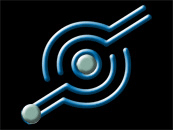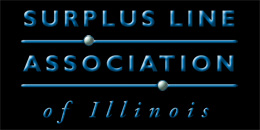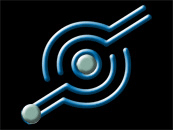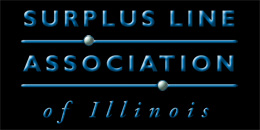Batch Upload Filing for Surplus Line Policies & Endorsements
The SLAI's Batch Upload feature allows members who can extract data from their management system to upload it in bulk form to the EFS and receive an instantaneous response indicating acceptance of the batch or detailing errors in the batch. The Batch Upload feature does not automate SLAI Confirmation pages for uploaded batches, however, this process can easily be automated on the user end by downloading data from the batch that was uploaded and reformatting it to resemble the confirmation page.
Setting up, testing and implementing the Batch Upload feature is not for users, but rather solely for programmers or IT support personnel who are familiar with the requirements and standards for the XML, csv and flat file data transfer formats and can sufficiently familiarize themselves with the EFS so they can reliably navigate through the testing process.
Never do any testing or development on the production system -- only on the sandbox system.
Step 1: Access the Sandbox System & Set Up Account(s)
When your membership was established, the licensee designated an EFS Administrator in the membership forms. If you don't know who your EFS Administrator is,
. That EFS Administrator can set up user accounts and grant appropriate permissions for any programmers and other personnel that will be working on developing your Batch Upload capabilities. Instructions for setting up accounts can be found on our User Administration help page, however, they will need to set the accounts up on the sandbox system instead of the production system (see below for a link to the sandbox system). For security purposes, each user should always have their own login.
The sandbox system contains a copy of the production system data, but is only updated from the production system once per year, or so. If the EFS Administrator has difficulty logging in, it's likely because their production system credentials were created or changed since the last time the sandbox system was updated. Contact
for assistance.
Step 2: Access Batch Upload Information & Specifications
Download and unzip the Batch Upload Information & Specifications.
| |
About the Batch Upload Info
There are two files in the Batch Upload Info zipped folder. The General Information file (SLAI-eFile-BatchUploadSpecs.xls) contains a brief description of the EFS Batch Upload Feature, a listing of permissible Coverage Codes and the specifications for txt and csv uploads.
The XML Schema file (SLAI-eFile-Schema.xsd) will check that your xml file is well formed and that tags are used correctly. For many fields, the schema will validate certain aspects of the data (correct data type, within specified range, etc.). XML users should also review the General Information file (SLAI-eFile-BatchUploadSpecs.xls) for important additional field specifications and the listing of permissable Coverage Codes.
|
Download the Batch Upload Info
Download the:
Batch Upload Info (zipped)
|
|
Step 3: Code & Test
Now that access to the test system has been established and the Batch Upload information and specifications have been reviewed, you can begin coding and testing on the sandbox system. During this process, if there is an error message or anomaly you don't understand, reach out to
with any questions and he will happily answer them or refer you to other staff that can assist you.
Step 4: Go Live on the Production System
Never do any testing on the production system. Once you are ready to go live with your Batch Uploads, have your EFS Administrator set up the appropriate user account(s) on the production system and begin processing your Batch Uploads.
About Automating SLAI Confirmation Pages
Once a batch has been successfully uploaded, you can click on the "View" button on the Upload Batch screen and you will be redirected to the Your SLAI Filings screen displaying just that batch. At this point, you can click on one of the black download buttons at the top of the screen to download the data from that batch in your desired format. This download contains the SLAI Confirmation numbers, date and time of submission, all calculated taxes and fees and the complete filing record. From here you can automate creation of confirmation pages in a number of ways. Some users have been able to do it using macros within Excel, or using the Mail-Merge feature of Word. In other situations, programmers have been able to write simple programs that generate the confirmation pages using the downloaded file as a data source. Print out a real confirmation page from the EFS and use it as your guide when creating your own.
| Sandbox System:
|
|
| Production System:
|
|
|