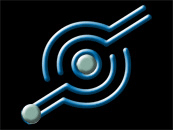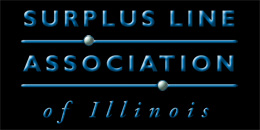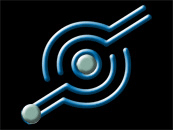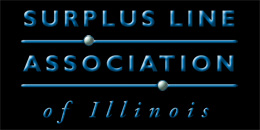To download the data that makes up your monthly activity and ties out to your monthly Stamping Fee Invoice, follow the directions below:
- Log into the EFS
- Click on "Your SLAI Filings"
- Click on "Advanced Search" (blue button, near the top-right corner of the page)
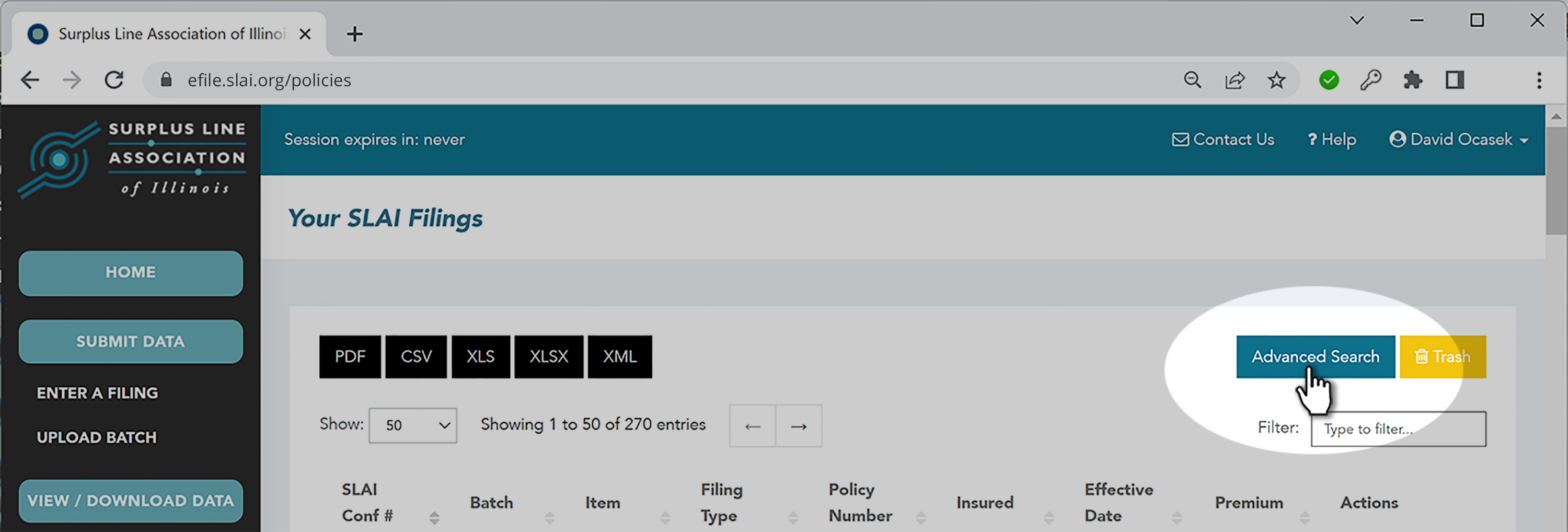
The third item in the search form is the "Filing Month". Filing Month is not the same as calendar month because we usually cut off the month early in June and December in order to prepare and mail your tax forms in a timely manner. You could file something on June 29th that is in the July "Filing Month".
- Using the YYYYMM format, enter the month for the data you want to download into both the "From" box and the "To" box. For instance, if you want to download data for January 2023, you would enter 202301 in both boxes.
- Click the "Search" button.
Example:
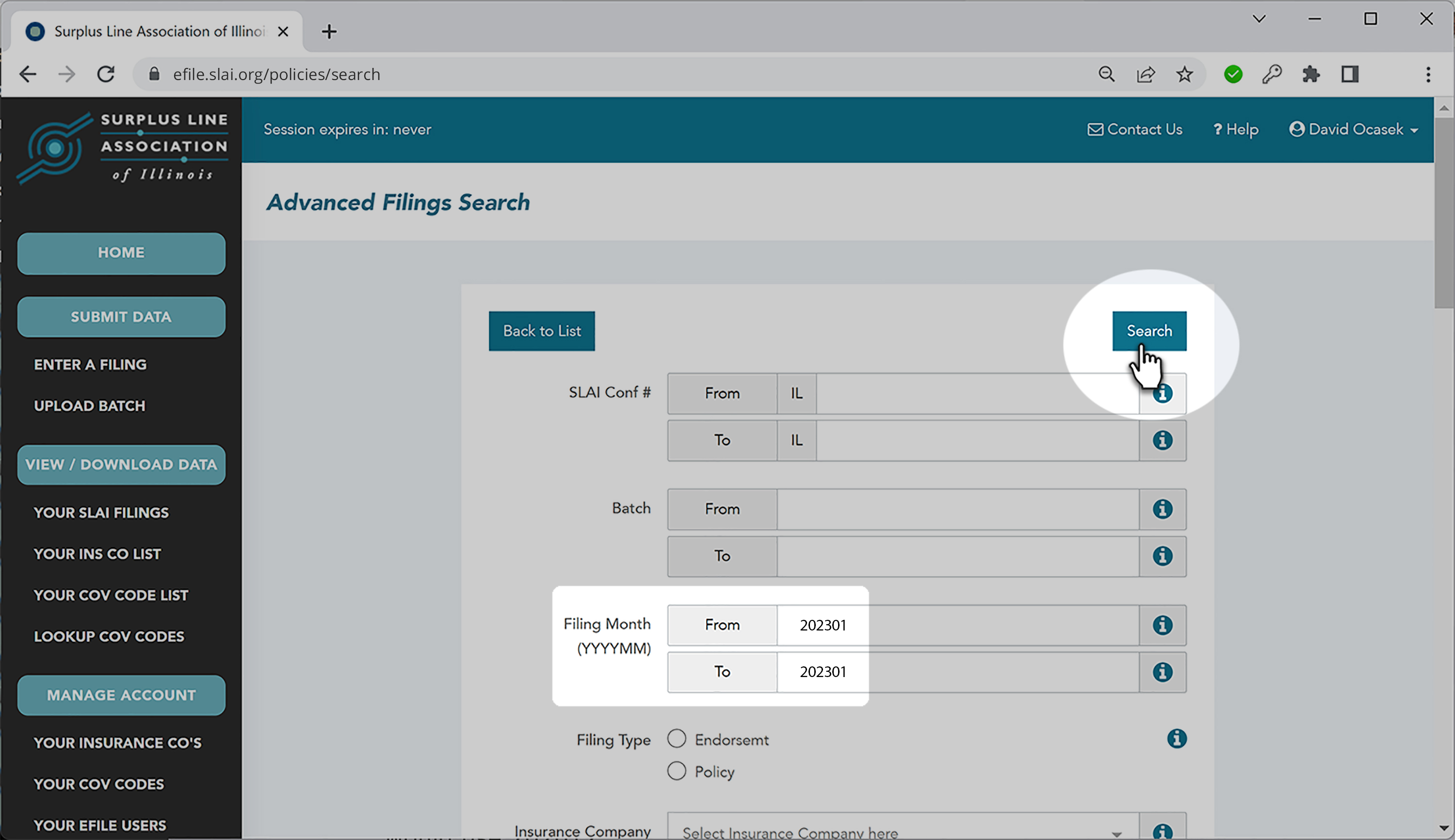
Downloading Your Search Results
By default, the system only shows you 50 records at a time, and only shows eight data fields for each record. Don't worry - when you download your data, you will get all the data elements for each record, and you will get all the records that match your search criteria.
The easiest way to see, search and manipulate your data is download it to an Excel file.
- Near the top-left corner of the screen, click the "xls" or the "xlsx" button (depending on your version of Excel)
- Save the file to your computer
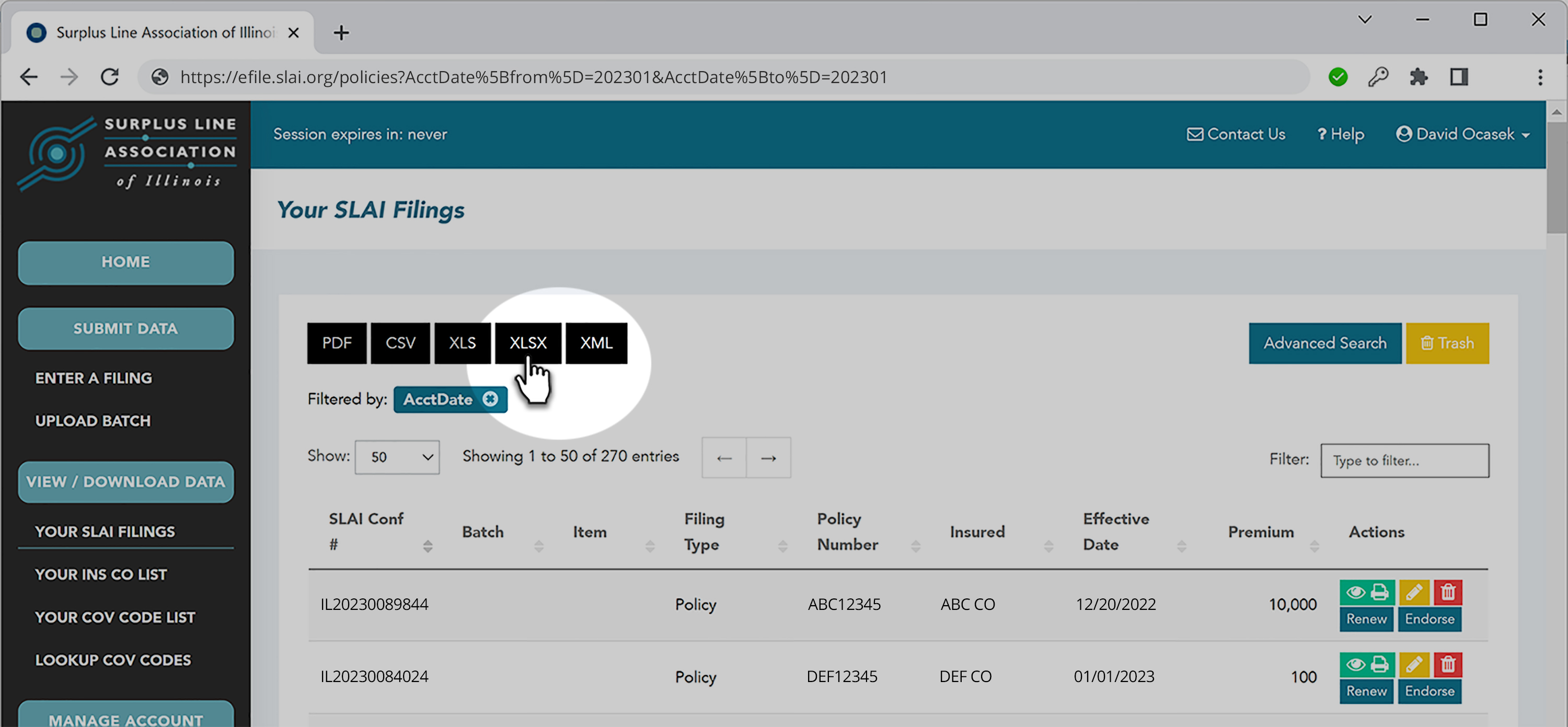
Now, you can sort, search and manipulate your data in Excel. You may have to convert the number columns from "numbers entered as text" to actual numbers (instructions on how to convert can be found here. Total up the stamping fees to see that they match our stamping fee invoice.