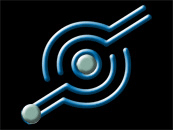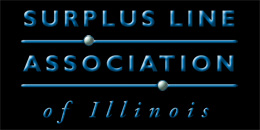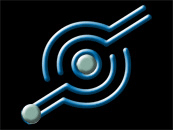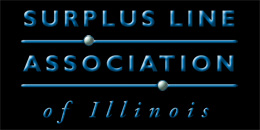|
|
Making Corrections to EFS Filings
Topics
Filings can only be edited during the month they were filed. The EFS Administrator at your company may have limited your ability to edit filings you made, filings made by someone else, or both. If the Edit Icon  does not show up for filings from the current month, contact your EFS Administrator to make sure you have the proper permissions. The name of your EFS Administrator is shown on your EFS home page when you first sign in. does not show up for filings from the current month, contact your EFS Administrator to make sure you have the proper permissions. The name of your EFS Administrator is shown on your EFS home page when you first sign in.
Editing a current month filing is easy:
- Go to the Your SLAI Filings page and search for the entry by typing any part of the policy number, insured name, or SLAI confirmation number in the Filter box near the upper-right corner.
- Click the Edit Icon
 on
the right side of the filing record you want to edit. on
the right side of the filing record you want to edit.
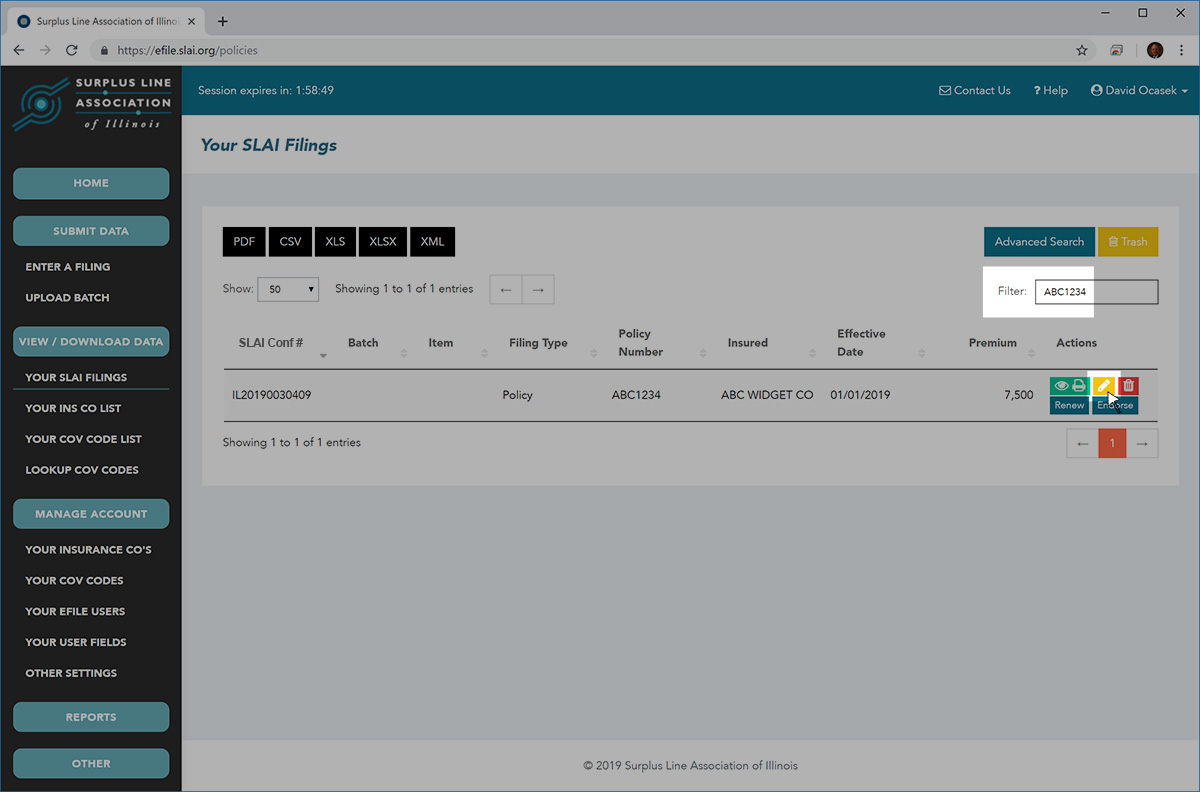
The Enter a Filing screen will display with all of the data elements from the original filing.
- Change or overtype any erroneous data from the original filing.
- Click the Submit button.
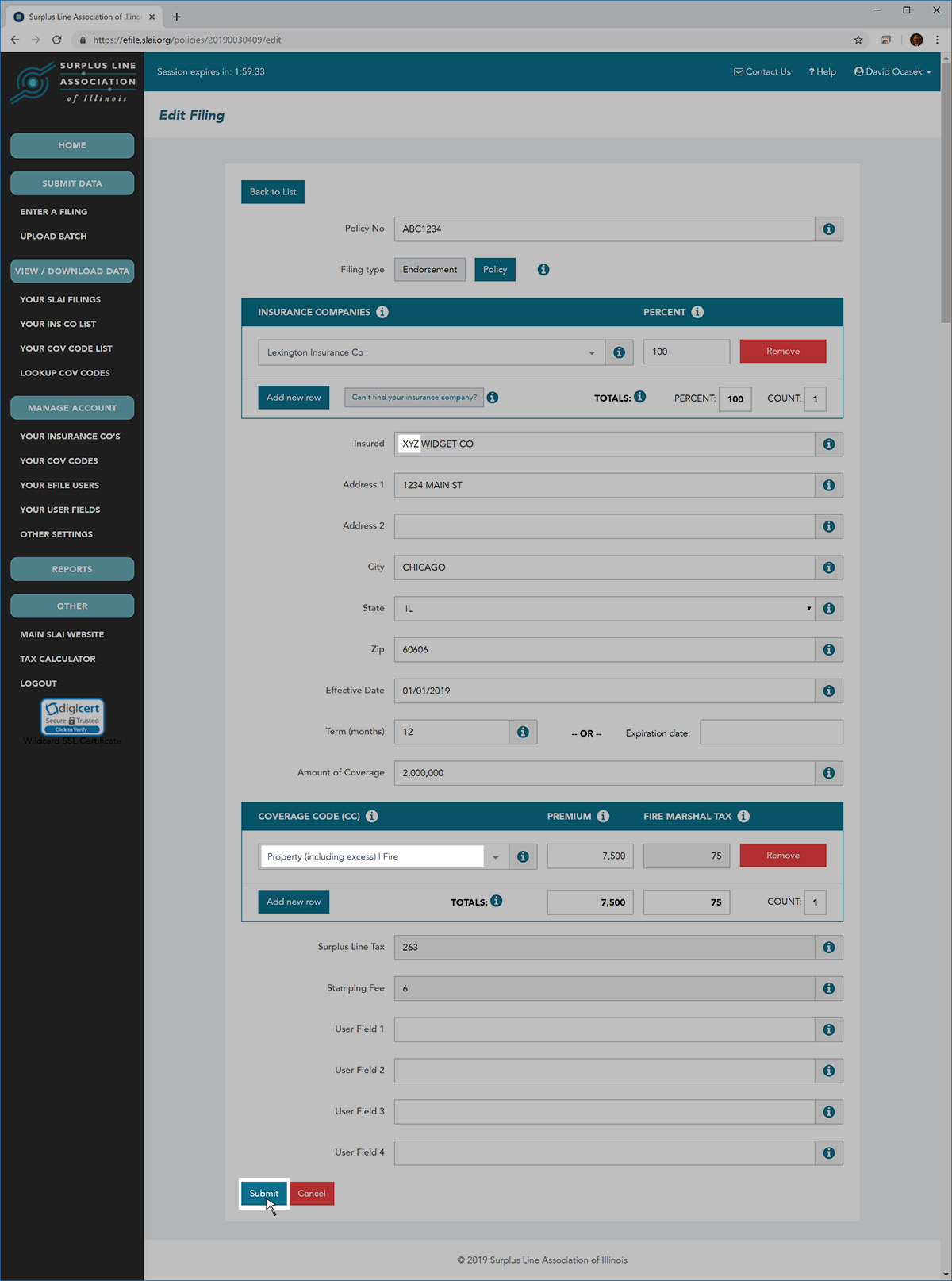
The Filing Confirmation screen will then display showing the changes you made. The filing retains its original SLAI confirmation number.
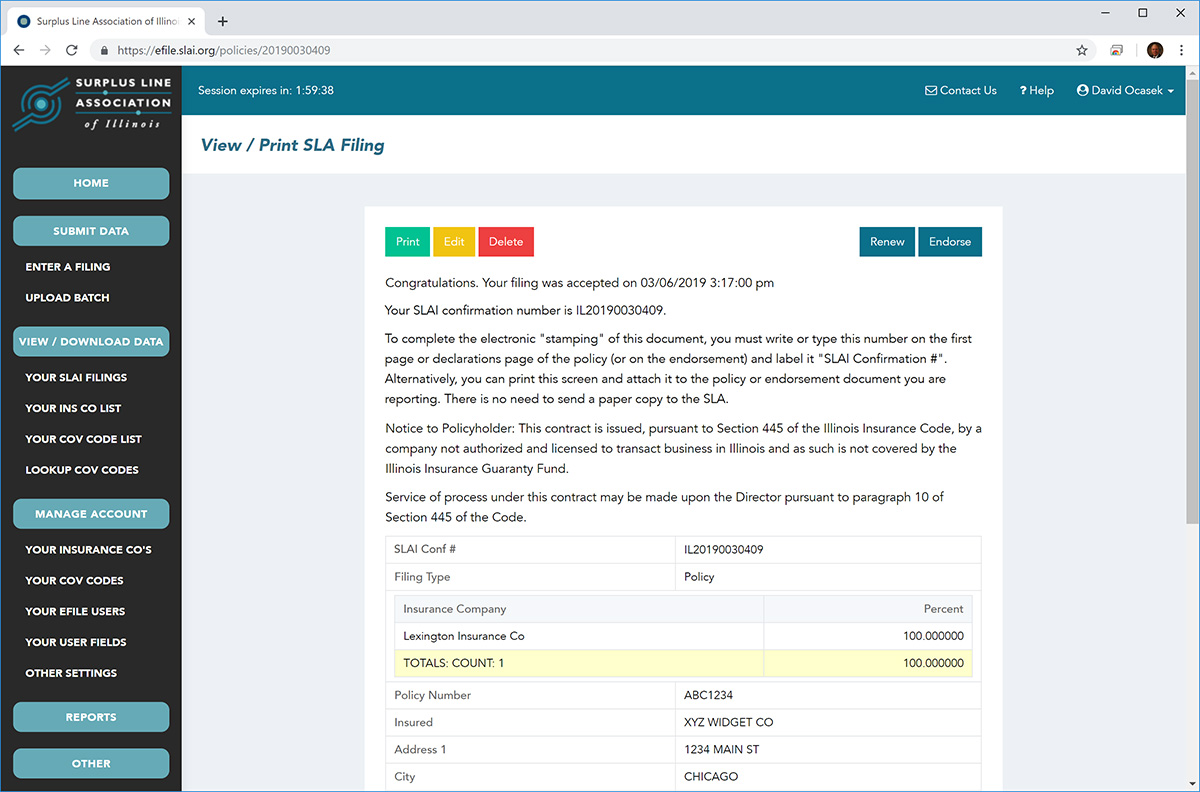
Filings can only be deleted during the month they were filed. The EFS Administrator at your company may have limited your ability to delete filings you made, filings made by someone else, or both. If the Delete Icon  does not show up for filings from the current month, contact your EFS Administrator to make sure you have the proper permissions. The name of your EFS Administrator is shown on your EFS home page when you first sign in. does not show up for filings from the current month, contact your EFS Administrator to make sure you have the proper permissions. The name of your EFS Administrator is shown on your EFS home page when you first sign in.
Deleting a current month filing is easy:
- Go to the Your SLAI Filings page and search for the entry by typing any part of the policy number, insured name, or SLAI confirmation number in the Filter box near the upper-right corner.
- Click the Delete Icon
 on
the right side of the filing record you want to delete. on
the right side of the filing record you want to delete.
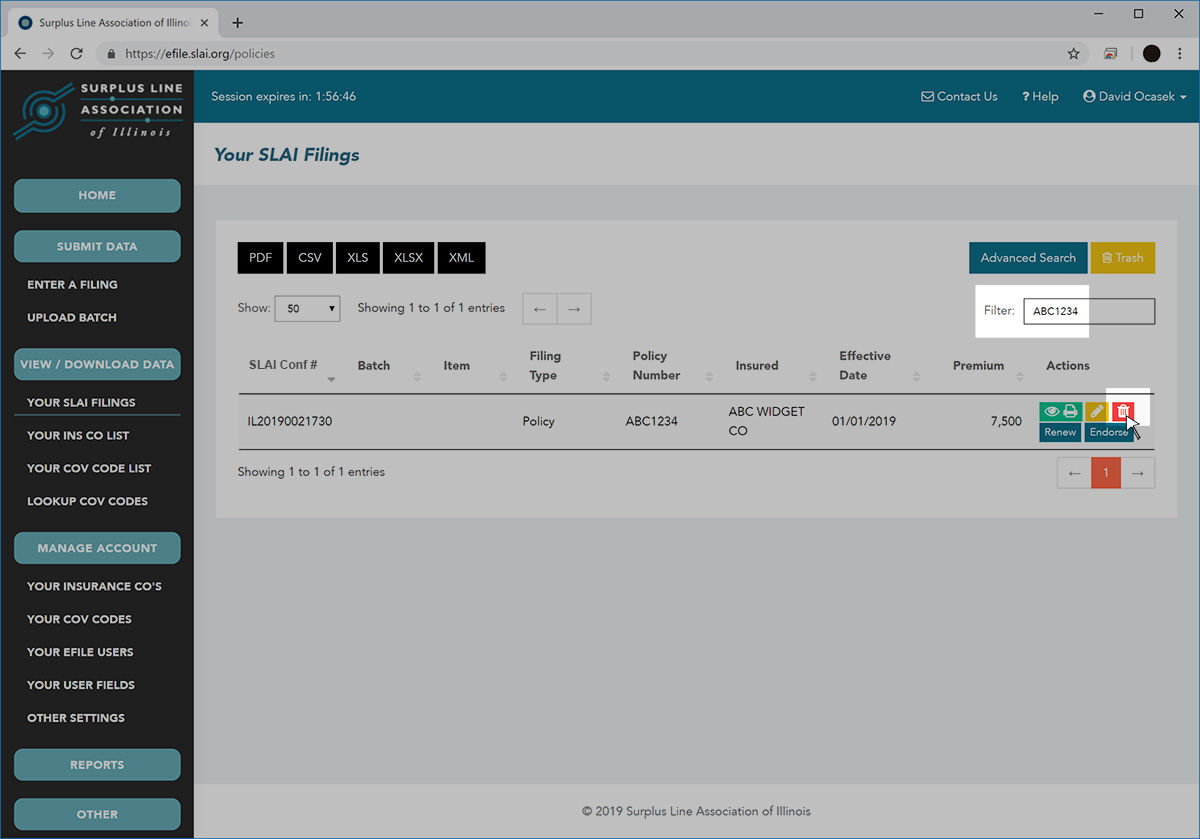
You will be asked to confirm that you want to delete the record. Click OK.
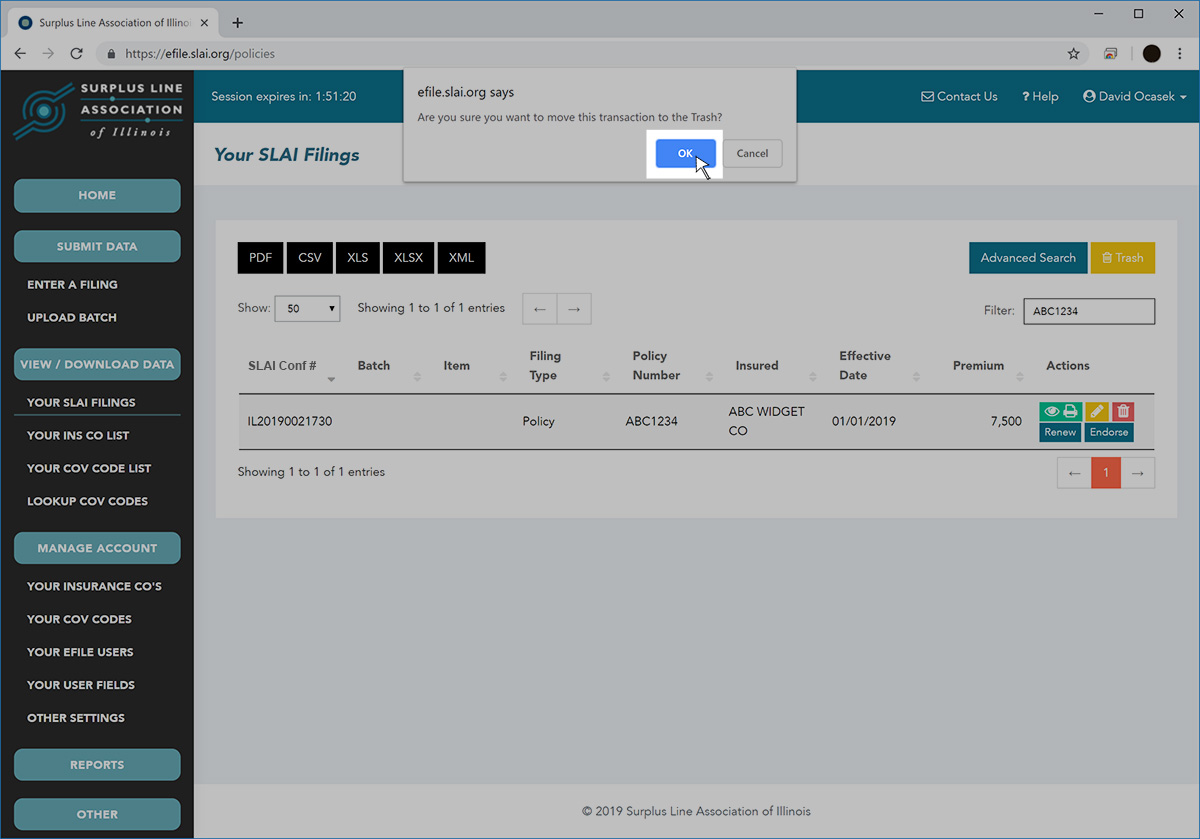
The filing has now been moved to the "Trash". You can access the Trash by clicking the Trash button near the upper-right corner of the Your SLAI Filings page. From here, with the proper permissions from your EFS Administrator, you can search, view and restore previously deleted filings.
You cannot delete a prior month filing so you need to create an entry that backs it out. Then, if necessary, you can refile it properly, with the correct information.
FIND IT
To back it out the erroneous filing, first you have to find it:
- Go to the Your SLAI Filings page and search for the entry by typing any part of the policy number, insured name, or SLAI confirmation number in the Filter box near the upper-right corner.
- Click the Endorse button on the filing record, as shown below.
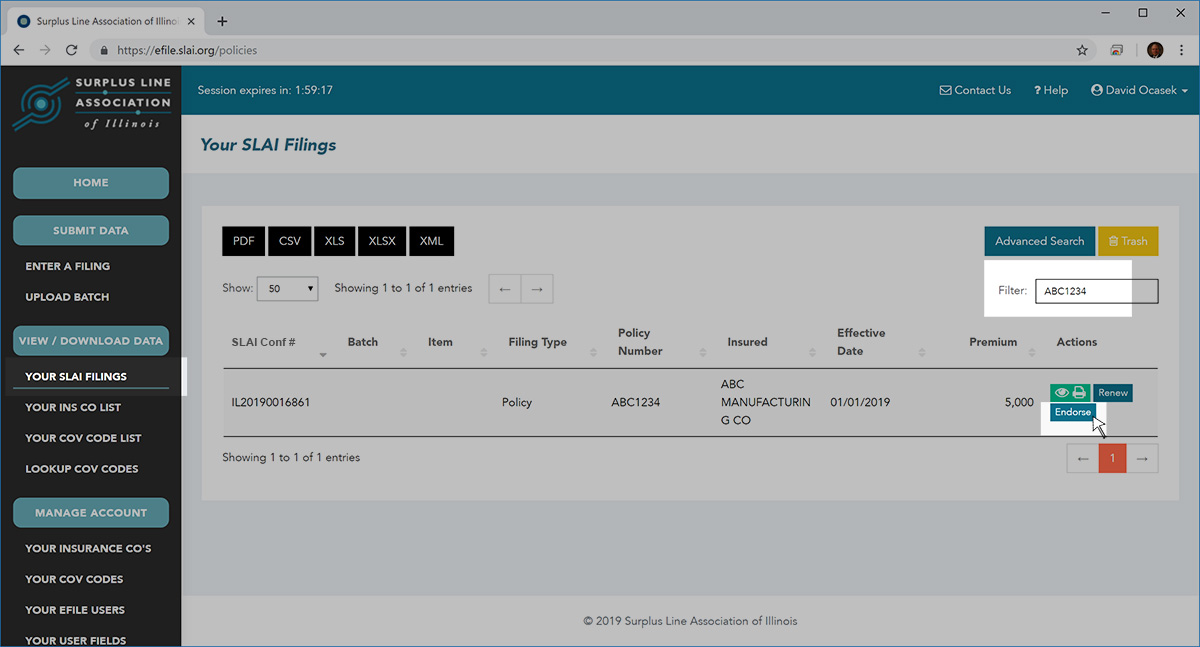
BACK IT OUT
The Enter a Filing page will display with of all the data elements from the original filing, except for the Effective Date and the Premium.
- Fill in the Effective Date field with the same effective date as the filing that you are backing out.
- Fill in the Premium field with the same premium as the filing you are backing out, except make it the opposite sign. So, if the filing you are backing out had additional premium, make this one negative. If the filing you are backing out had return premium, make this one positive.
- Put a short message in one of the User Fields at the bottom of the screen indicating that this is a backout as part of a correction. This will save you getting a call with questions from one of our staff later on.
- Click the Submit button.
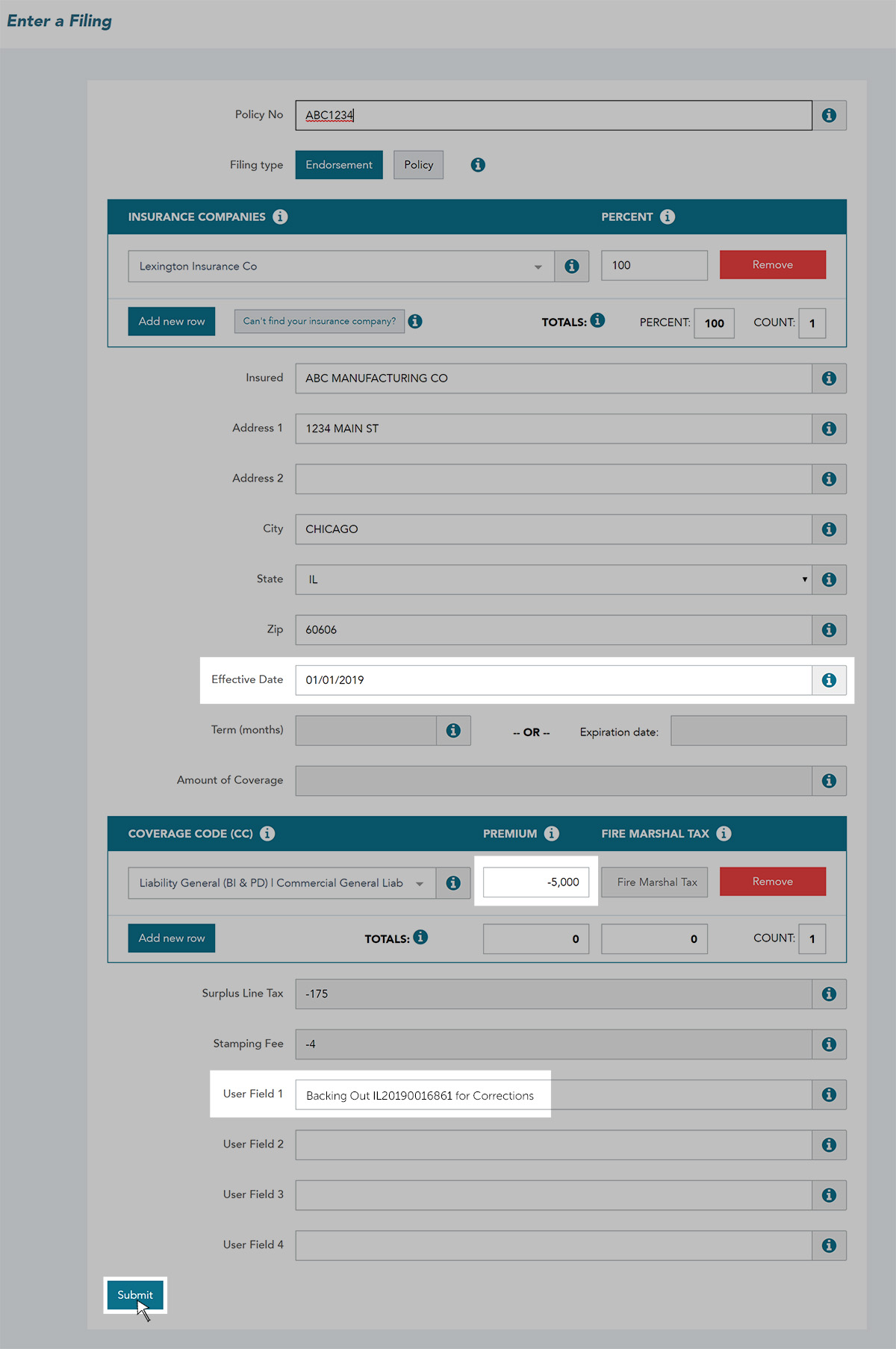
REFILE IT CORRECTLY
Now, if necessary, reenter the filing with the correct information.
- If the filing you are correcting was a policy, reenter it as a policy (Filing Type = "Policy").
- If the filing you are correcting was an endorsement, reenter it as an endorsement (Filing Type = "Endorsement").
You could retype all the data for the replacement from scratch on the Enter a Filing page, but an easier way is to do this:
- Search for the original, erroneous filing again on the Your SLAI Filings page and click Endorse (if the original erroneous filing was an endorsement), or click Renew (if the original erroneous filing was a policy).
- The Enter a Filing page will be populated with nearly all the data elements needed to reenter the filing.
- Fill in any missing elements. Change the policy type from Endorsement to Policy, if appropriate.
- Be sure to change or overtype any erroneous data from the original filing.
- Click Submit.
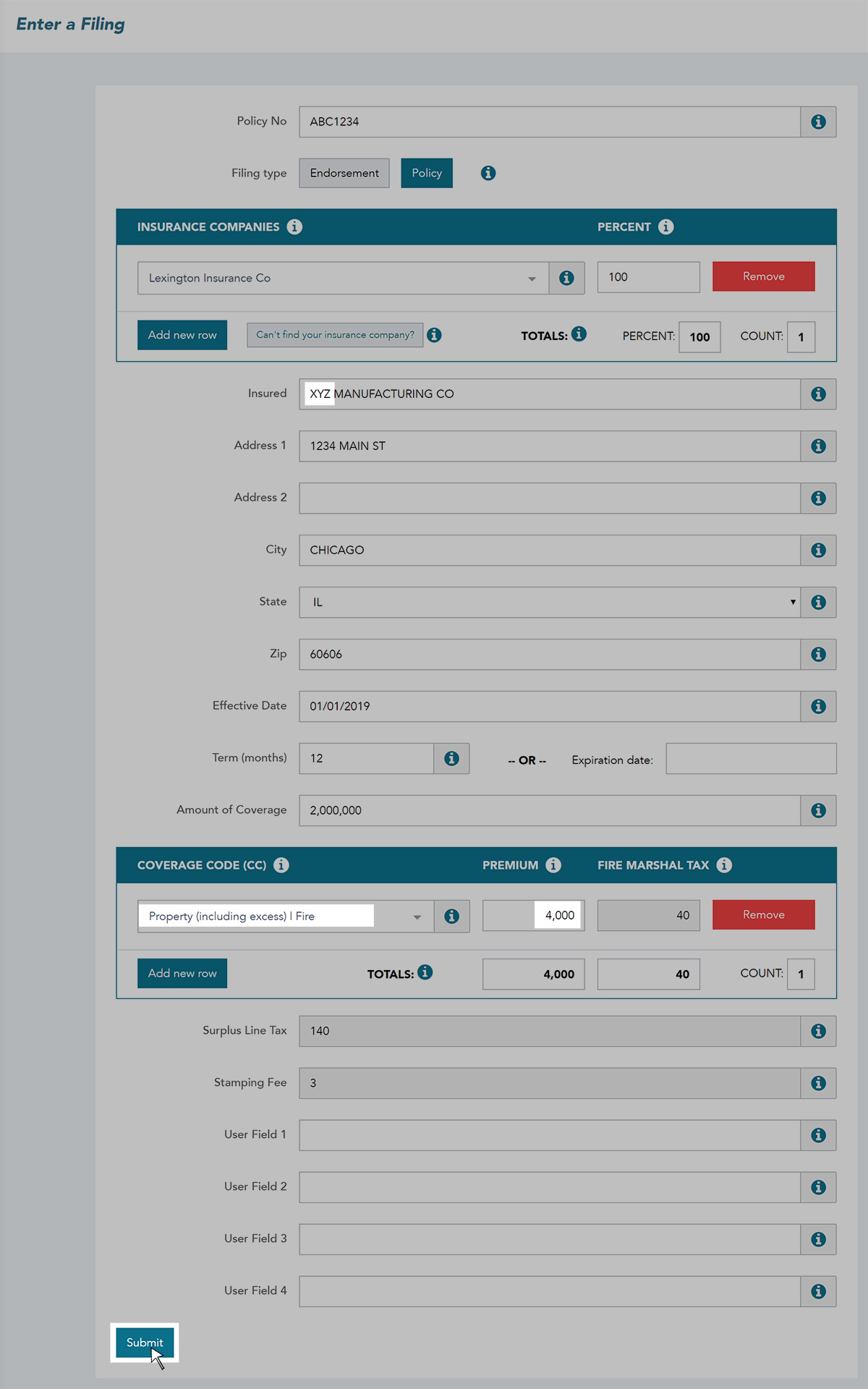
The EFS Administrator at your company may have limited your ability to restore filings you deleted, filings deleted by someone else, or both. If the Restore button does not show up on the line of the record you
want to restore, contact your EFS Administrator to make sure you have the proper permissions. The name of your EFS Administrator is shown on your EFS home page when you first sign in.
To restore a deleted filing:
- Go to the Your SLAI Filings page and click on the Trash button near the upper-right corner of the page.
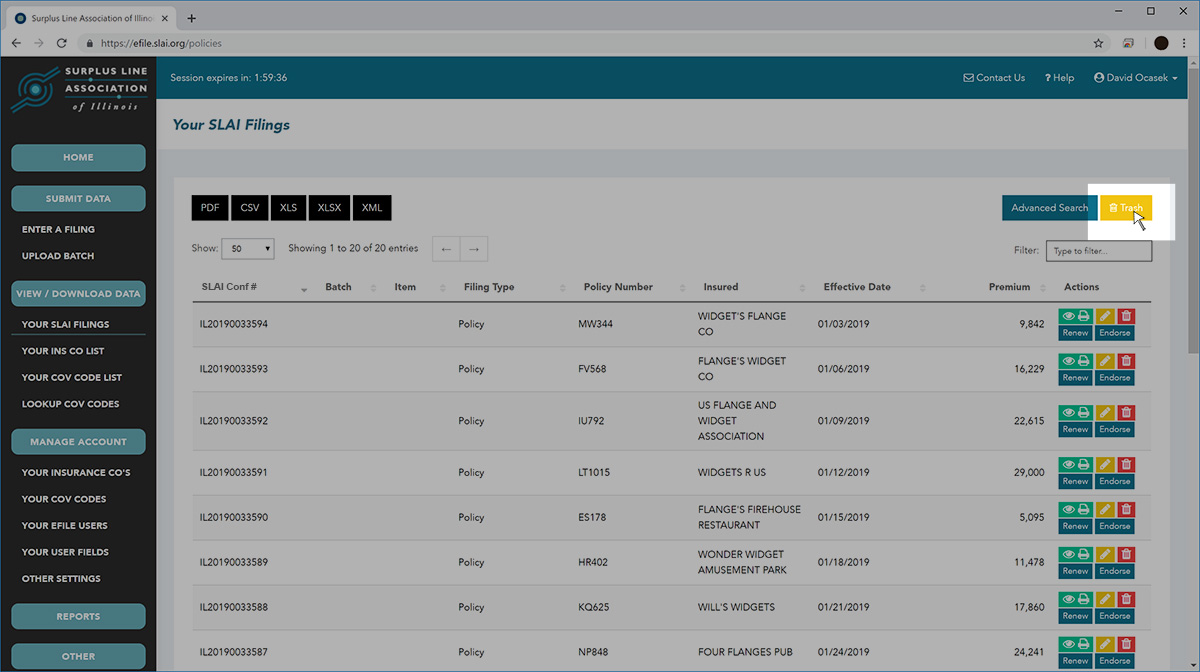
- On the Trash page, you can search for the entry by typing any part of the policy number, insured name, or confirmation number in the Filter box near the upper-right corner.
- Click the Restore button on the filing record you wish to restore, as shown below.
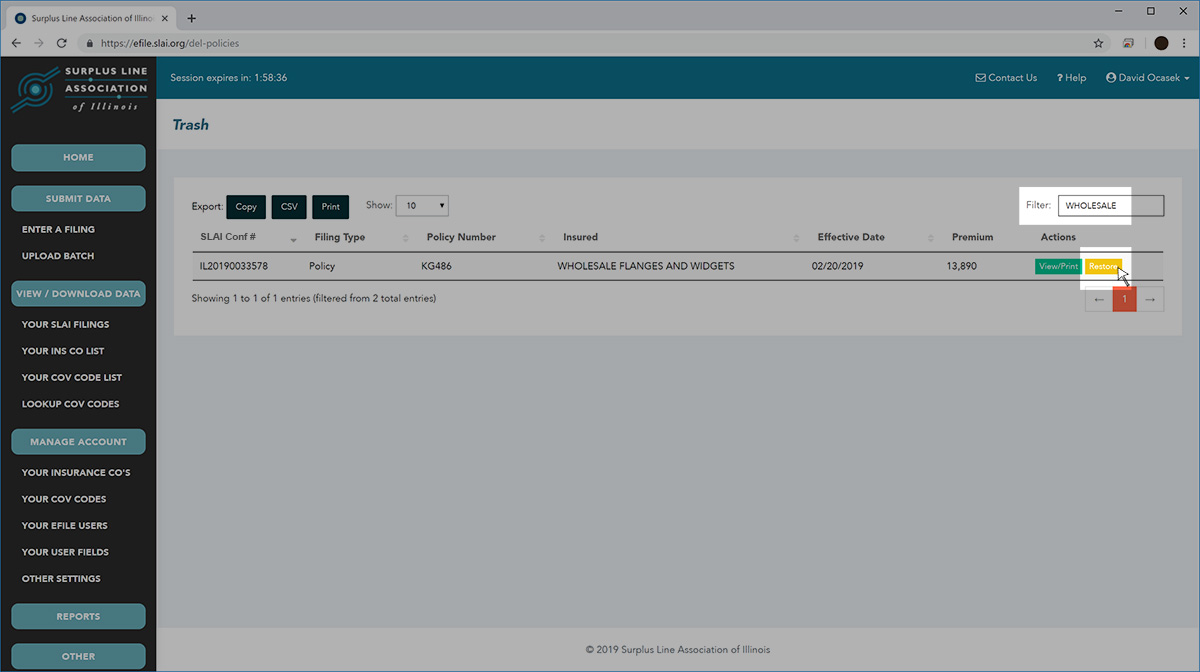
The Enter a Filing page will display with all of the data elements from the original filing.
- At this point, you can overtype any information from the original filing that may be incorrect and complete any information that may be missing.
- Click the Submit button.
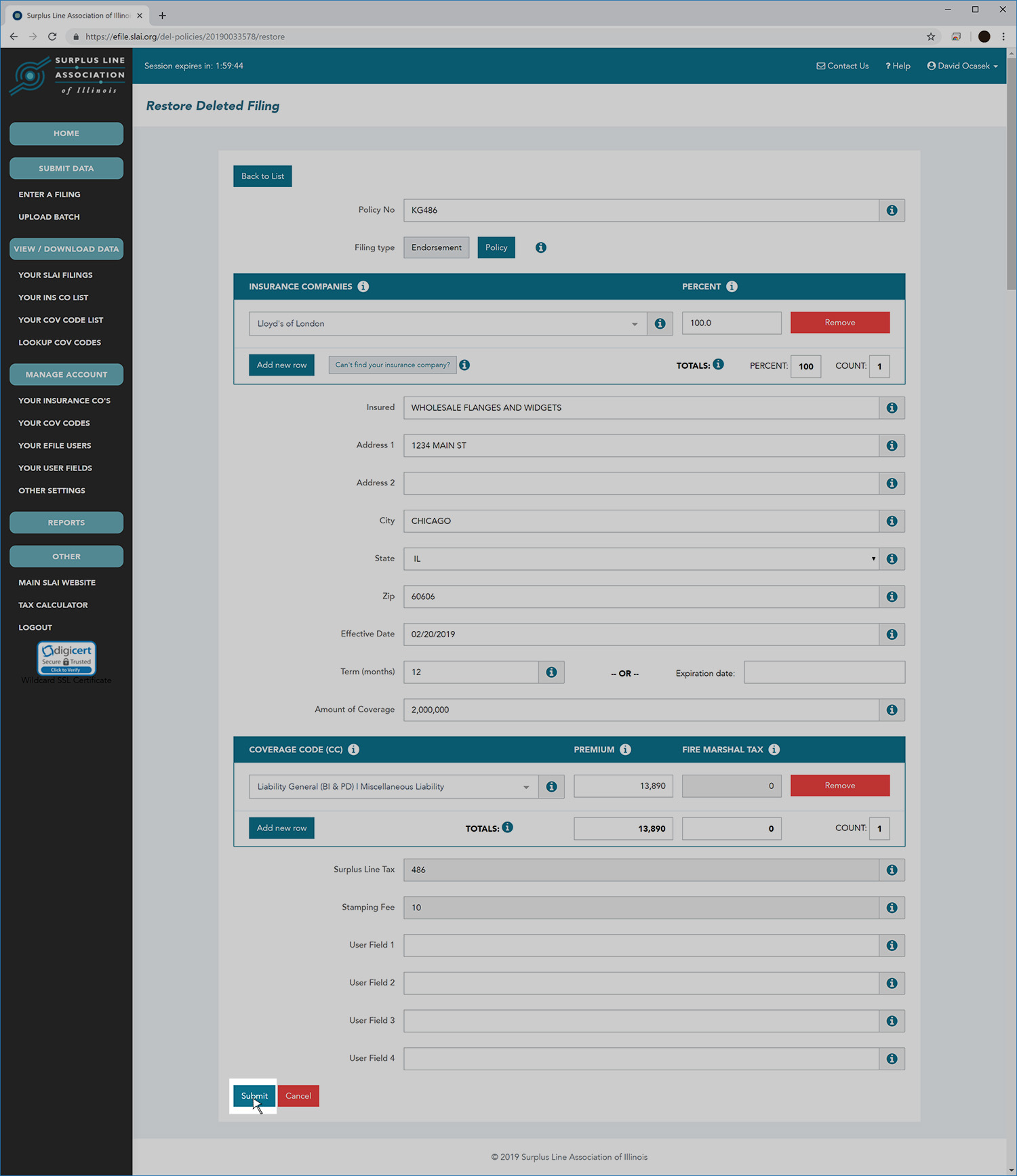
The Filing Confirmation page will appear, as usual. Note that the restored filing does not retain the SLAI Confirmation Number that it had before it was deleted. Rather, a new number is assigned.
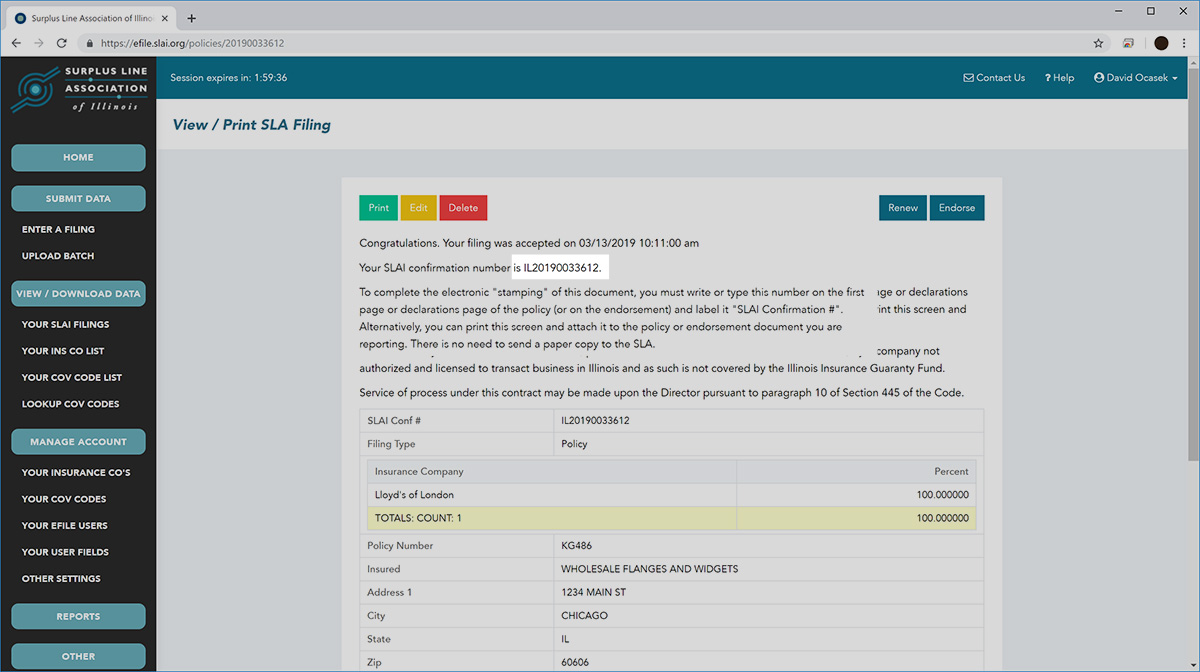
|
|